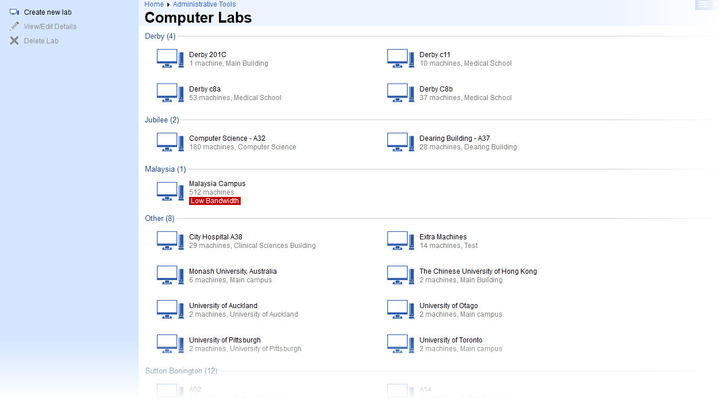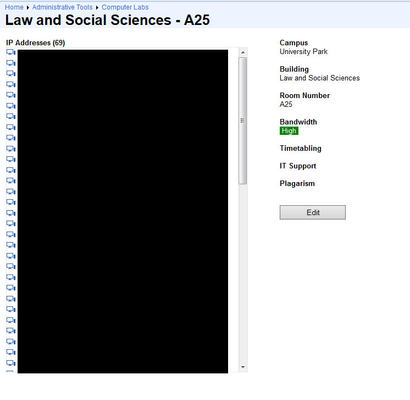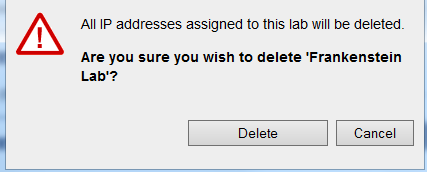Purpose
Rogo allows control of which computers can be used to sit examinations. Computers reside in a computer lab, and Rogo manages them through the Computer Labs screen.
The screen lists computer labs alphabetically by site and then by lab name. Clicking a lab selects it. Double clicking a lab navigates to its home screen.
Functions
Managing a Lab
You manage a lab by double clicking the computer icon next to it. Computers are listed in alphabetical order of computer name and display IP addresses as well. Also, the lab location details are displayed.
Labs can be edited by clicking Edit, which gives access to the same functions as the Create new Lab screen.
Creating a New Lab
Click the Create New Lab link on the sidebar to launch the Create New Lab screen. You will be asked to supply a name, campus (site), building and room number. The bandwidth selection will default to High.
You may also supply ancillary information for people dealing with Timetabling, IT support and Plagiarism incidents.
Type or cut/paste the IP addresses of the computers in the large text box. When you are finished, click Save.
Deleting a Lab
Select the Lab by clicking it, then click Delete Lab in the sidebar. You will be asked to confirm the operation:
All IP addresses associated with the Lab are deleted.