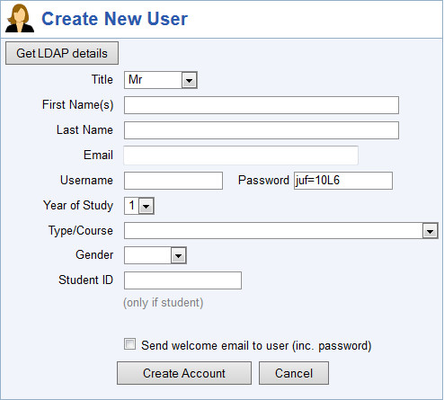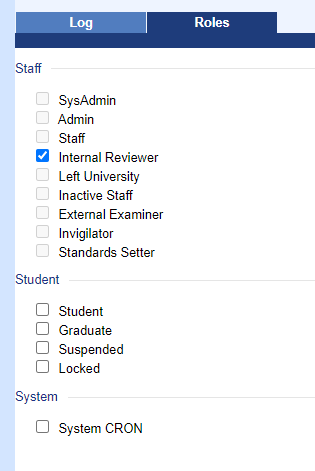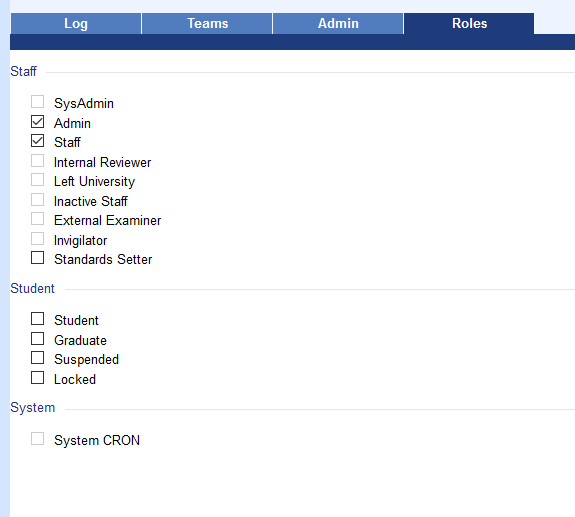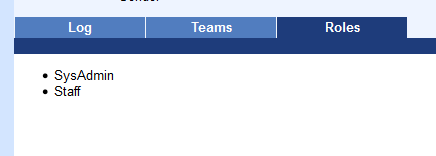...
You can search for users by Name (1surename or forename), Username, Student ID, Module and Academic Year. The Advanced section expands into checkboxes that include or exclude certain roles from the search scope. By default, Admin),
...
...
pre 6.4 this is surname, from 6.4 both forename and surname are searched
The screenshot shows the results for a typical surname search. You can use any combination of search criteria you like. All criteria are ANDed except the Advanced checkboxes. These are ORedtogether to expand the scope of the query.
...
Click Create new User on the sidebar to create the user. Rogo presents the following form:
Clicking the Get LDAP Details button allows you to look up a person by surname or Windows Usernameusername. Rogo will display a list of users, from which you make a selection. Much of the details are then autofilled into the form:
...
You may also choose to send the user a welcome email when you create the account.
From 6.4.0:
The users status and type/course has been split in two separate drop down menus. This allows staff users to be created and assign a type during creation (rather than editing the user post creation).
Viewing the User File and Editing a User
...
The newly added teams will be displayed on the Teams tab
Roles
From 7.2 the roles tab has been added. Roles are now edited in this tab rather than the edit user popup.
Not all users have permission to edit roles as such they will either be met with a limited choice to edit:
Or be met wit ha read only list:
Importing Users
...